Adding Shipping Routes
This topic describes how to add a shipping route to a company. Shipping routes allow you to define a new service combination for rating and shipping using established carriers and services.
- On the ShipExec Management Studio home page, click Companies.
- Click the
 icon for the company to which you want add a shipping route.
icon for the company to which you want add a shipping route.
- From the Routes tab, select Shipping Routes. The Shipping Route page displays.
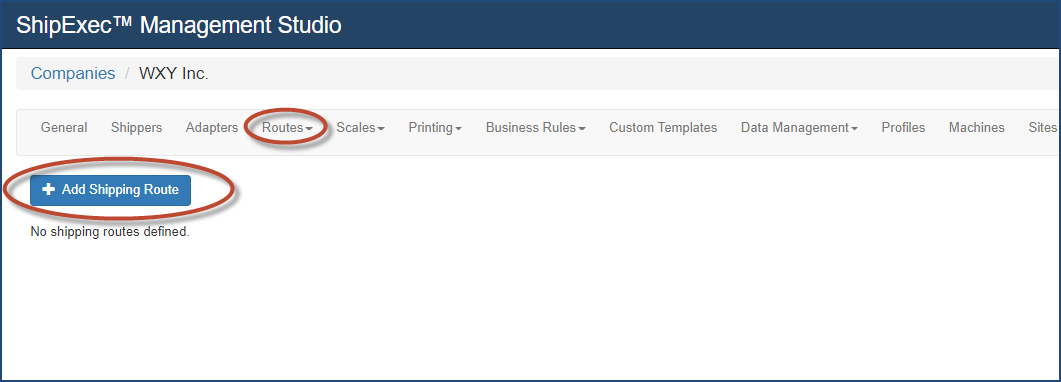
- Click Add Shipping Route. The Add/Update Shipping Route dialog box displays.
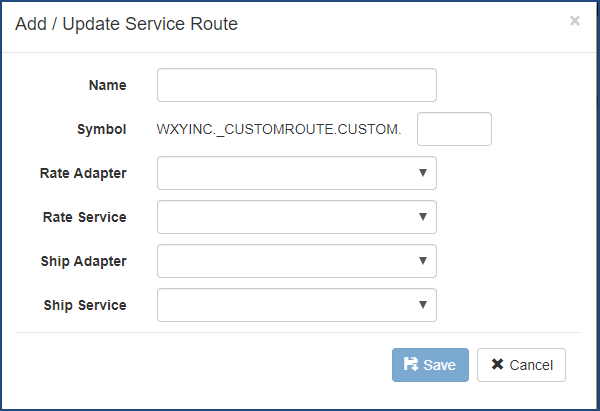
- Type the shipping route name in the Name box.
- Type the shipping route symbol in the Symbol box (alpha-numeric characters only).
- From the Rate Adapter drop-down list, select the adapter you want to assign to this route.
- From the Rate Service drop-down list, select the service you want to assign to this route.
- From the Ship Adapter drop-down list, select the adapter you want to assign to this route.
- From the Ship Service drop-down list, select the service you want to assign to this route.
- Click Save.
Related Topics